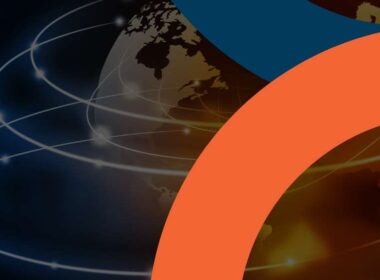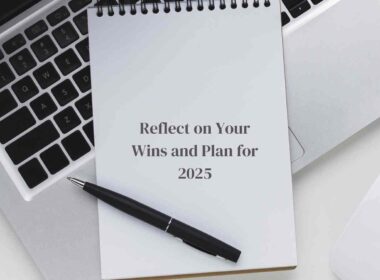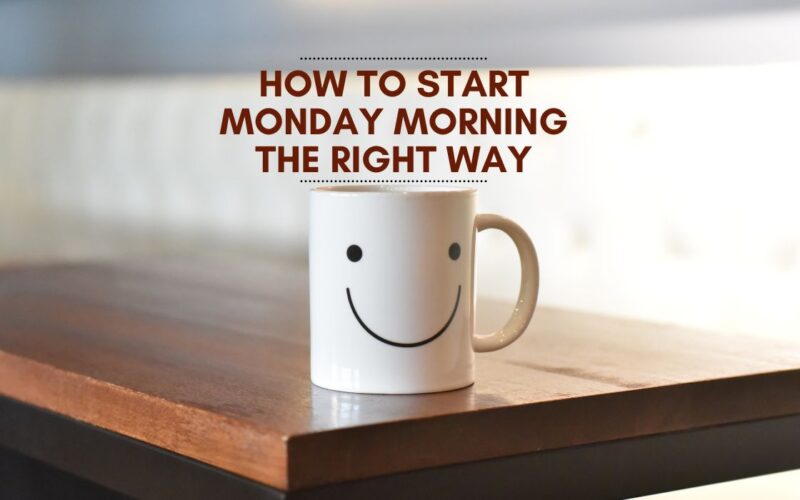If your computer is starting to slow down and run slower than usual, it’s time to optimize it! It can be a difficult task to figure out what you need to do for your PC to run faster. That’s why we’ve created this blog post with easy steps for optimizing your computer. We’ll show you how to clean up unnecessary files that are clogging up your hard drive, uninstall unused applications, de-fragment your computer’s hard drive, update drivers and install antivirus software. By following these simple steps, I guarantee that you will see an increase in performance from your computer!
Clean out your hard drive
Clean out your downloads folder. The first thing to do is empty your download folder, which can be found in “My Computer” (Windows) or “Finder” (Mac). This will free up some space on the hard drive and remove any unnecessary files that may be taking up memory.
Clean out your recycle bin. If you’re not sure whether you need something anymore, it’s best to just get rid of it completely rather than storing it in a place where it could potentially clutter up things later on down the line–and take up more space than necessary!
Empty temporary folders like “temp” (Windows) or “tmp” (Mac). These folders store temporary internet files, cookies, and other information about programs you’ve used recently; clearing them out periodically will help keep things running smoothly without slowing down performance too much at all!
Uninstall unused applications
The next thing to do is to uninstall any unused applications. You can do this manually, but it’s much easier and faster to use a program like CCleaner (free) or Avast Cleanup (paid). These programs will scan your computer for any unnecessary files and automatically remove them for you.
You should also check that your antivirus software is up-to-date and working properly. If not, then update it immediately! And don’t forget to keep checking in on updates periodically after that–it’s easy for viruses and malware developers to take advantage of new vulnerabilities as soon as they’re discovered by security researchers.
Defragment your hard drive
Defragmenting is the process of reorganizing files on your hard drive so they’re physically stored in the most efficient way possible. The result is faster access to those files, which means your computer will run more smoothly overall.
Defragmenting isn’t something you should do often–it can slow down your computer if done improperly–but once every few months is usually enough to keep things running smoothly. You can schedule defragmentation as part of a monthly maintenance routine or do it manually at any time by following these steps:
Open up Windows Disk Defragmenter (you’ll find it under Start > Programs > Accessories > System Tools). You must use this tool instead of any third-party alternatives because only Microsoft knows how best to optimize Windows systems for maximum performance!
Install a good antivirus program and keep it updated
To protect your computer from viruses and other malware, it is important to install a good antivirus program. Make sure that the antivirus program you choose is up-to-date and always keep it updated.
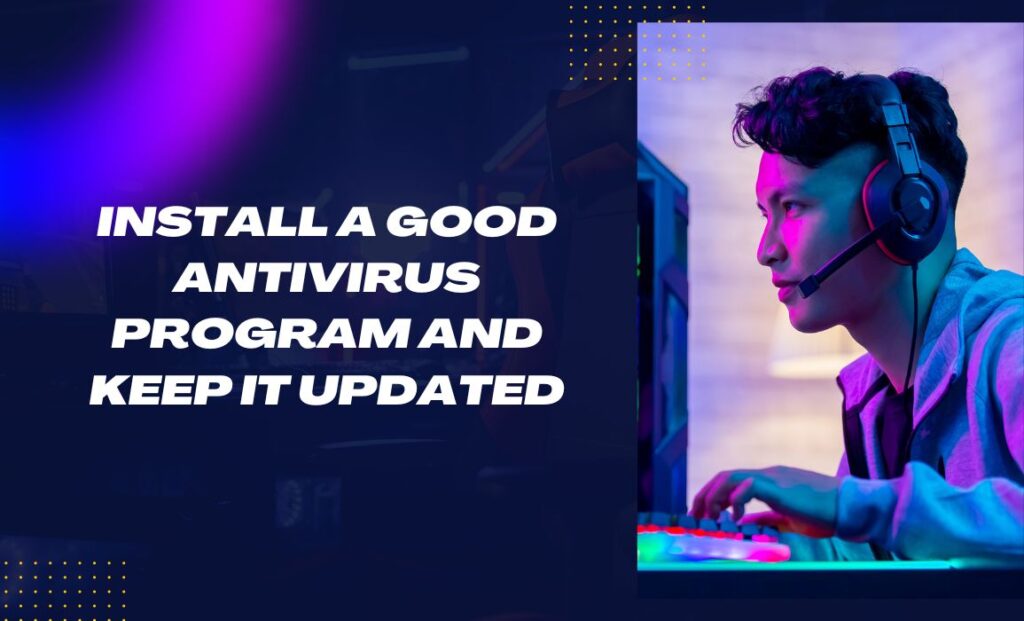
You can do this by going into the settings of your computer and checking if there are any updates available. If there are, then download them immediately so that they can be installed on your device.
If you don’t know how to update an app on Windows 10 or macOS Mojave, follow this guide:
Update your drivers
- Drivers are the software that allows your hardware to communicate with your operating system. They’re often out of date and can be updated via the device manufacturer’s website.
- You can also update drivers through Windows itself (by going into Device Manager, finding the device in question, right-clicking it, and choosing Update Driver Software) or download them automatically from Windows Update if you don’t want to go hunting around for them yourself.
You can easily make your computer run faster by following these simple steps.
If your computer is running slow, there are a few things you can do to make it faster.
Why is your computer running slow? It could be because of too many programs opening at once or simply because it is old. If you’re using an older version of Windows (Windows XP), then upgrading to Windows 7 or 8 may improve performance significantly.
What are the consequences of not doing these steps? If you don’t optimize your system, then it will run slower over time and become more difficult for programs to open and run smoothly on it. This can lead to frustration when trying to open files or programs as well as other problems such as crashing or freezing up altogether!
What benefits will optimizing my PC provide me with? Optimizing will help improve performance so everything works faster while also saving energy consumption by reducing unnecessary background processes that occur when not needed by users–saving money in both cases!
If you follow these simple steps, you can easily make your computer run faster. You don’t need any special skills or equipment–just some time and patience. The most important thing to remember is that if something doesn’t work, don’t get discouraged–try another method!